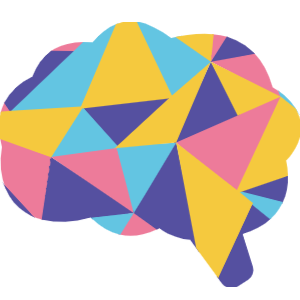
Instructions for NFT4Education.com
Metamask download link: https://metamask.io/download.html
Steps to access the portal:
- Install Metamask extension from above link and create an account. Skip if you already have an account. For detailed instructions on how to setup Metamask, click here.
- Select appropriate network in Metamask extension: Rinkeby Test Network for testing mode or Ethereum Mainnet Network for live mode as shown below:
- Select the account that you'd like to use as shown below. Make sure that the account that you select has required ethers after selecting the appropriate network.
- Once metamask is properly configured, visit the login page: https://nft4education.com/login and click “Sign In”. It will open Metamask to connect the account. Once you are logged in, you will be redirected to the NFT buy page.
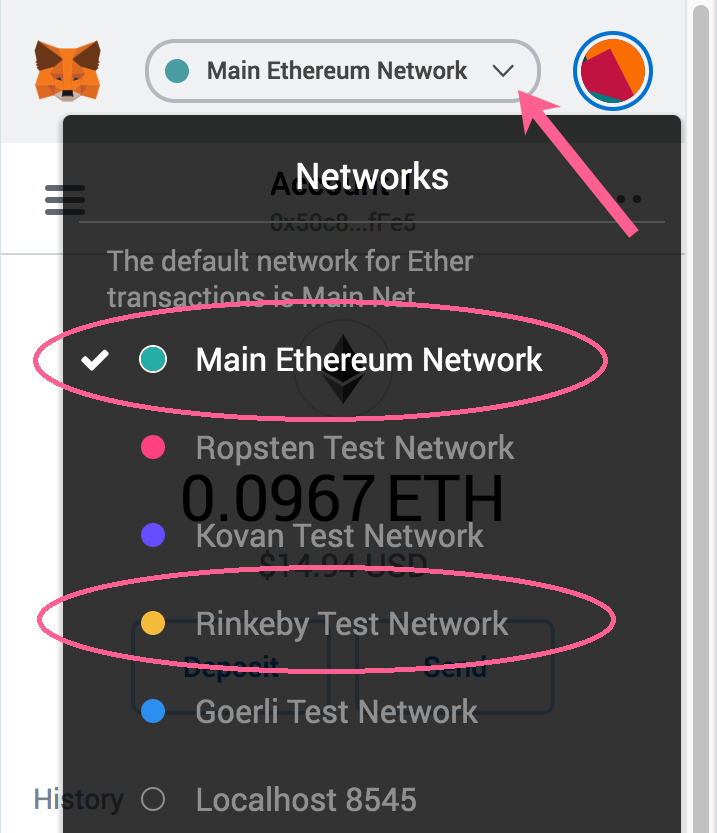
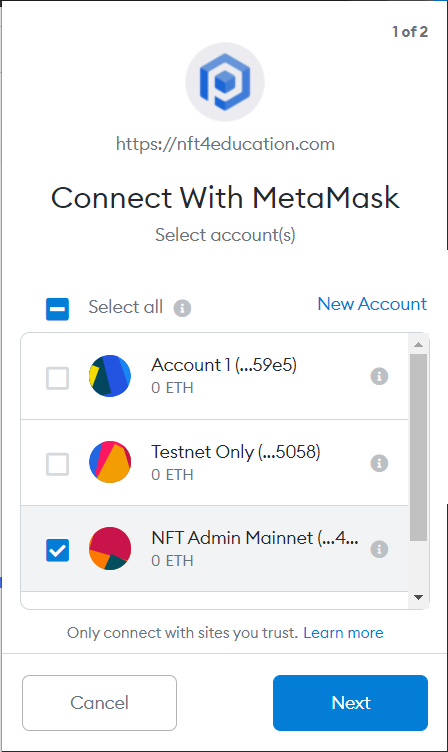
Create NFT:
- Click “Sell” button on the top Menu bar.
- Choose the type of NFT i.e. Image based or any other file:
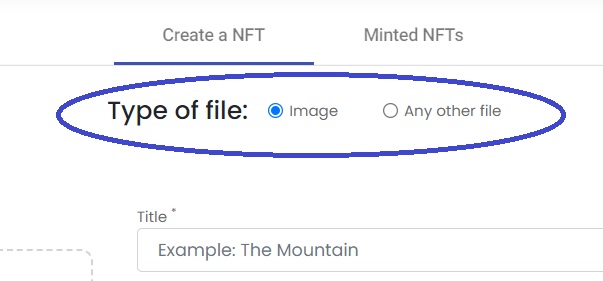
- Image/Gif Based:
- Select Image from your computer
- Fill the NFT details and click “Create NFT”.
- Non-image / Any other file:
- Upload a thumbnail image as well as the asset file
- Image/Gif Based:
- Metamask will open and you will need to confirm the transaction.
- After you confirm the transaction, wait for about 20-30 seconds for the transaction to get confirmed on the blockchain.
- After the transaction in mined, you will be taken to the NFT that you just created.
View/Buy the NFTs:
- Visit the buy page: https://nft4education.com/buy
- Sort the NFTs by Popularity / Price / Newest / Oldest. Or Search by Name/price.
- Select the NFT that you want to buy and click on “Buy Now”. Optionally, you can click on “View Asset” to view the original NFT file.
- Metamask will open. Confirm the transaction in Metamask.
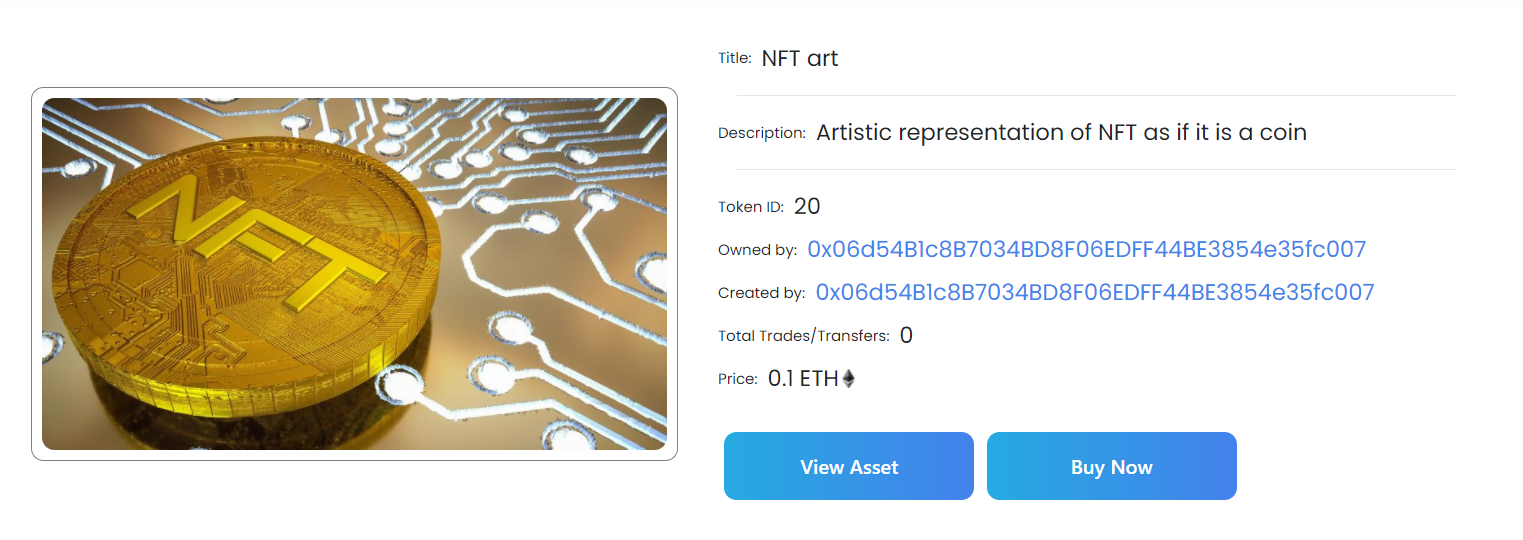
Profile section:
- Click on profile icon on the top menu bar or visit: https://nft4education.com/profile . It will show your address and allow you to copy it. It will also show the following three tabs:
- My Collection: List of NFTs you own.
- Minted NFTs: List of NFTs you minted and may or may not own
- Earnings History: Royalty earnings history for all your minted NFTs.
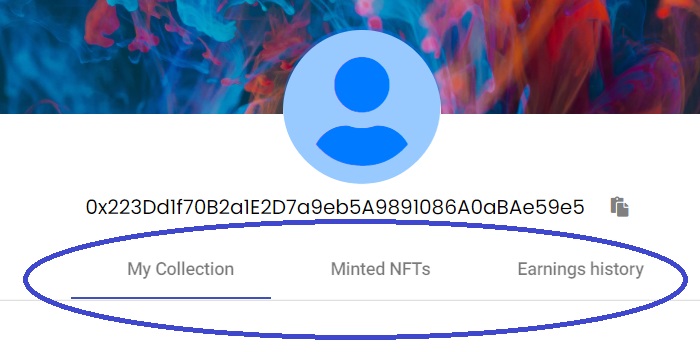
Stop/Resume the sale of an NFT you own:
- Visit your profile as mentioned above and choose “My Collection” tab. For the NFT you want to stop/resume the sale, toggle the “On Sale” switch of the NFT box.
- If the switch is ON, that means anyone can buy that NFT for amount more than or equal to the NFT price. If the switch is OFF, no one will be able to buy the NFT.
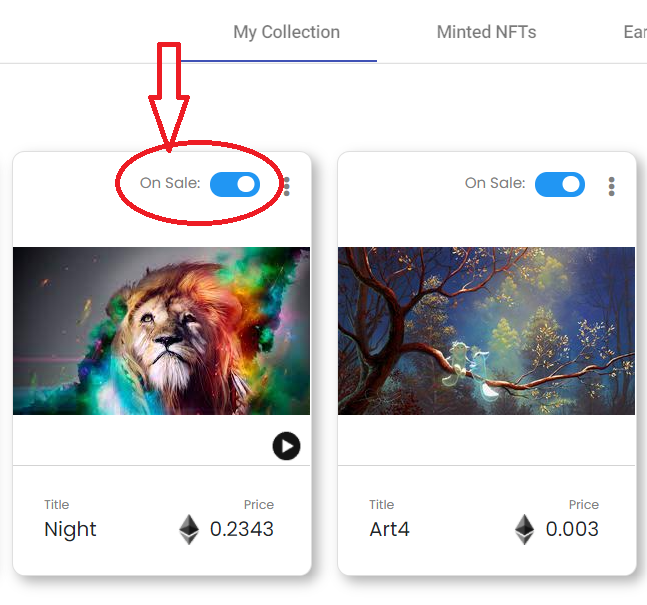
NFT options:
- Visit your profile as mentioned above and choose “My Collection” tab. Click on the 3-dots on the upper-right corner of the NFT. You will be shown the following options:
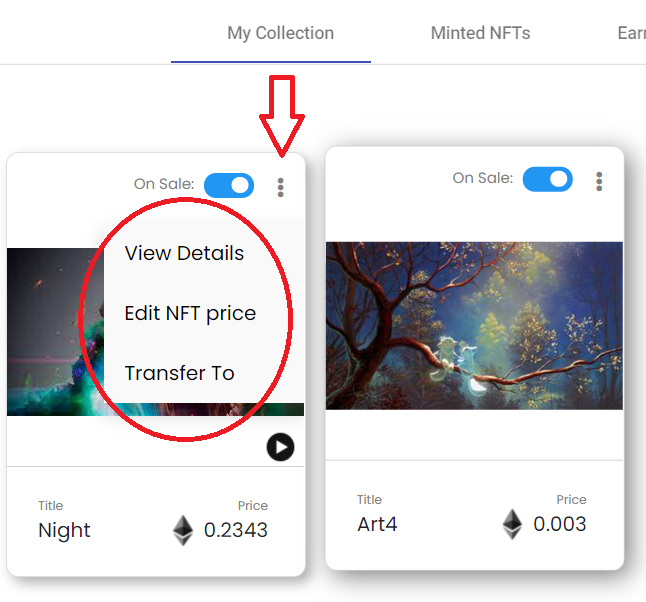
- View Details: To view the details of that NFT
- Edit NFT price: To change the price of that NFT
- Transfer To: To transfer the NFT to any other Ethereum address. You will need to enter the recipient address and confirm the metamask transaction
Search a profile or Token:
- To search a token, enter the Token ID in the Search box on the top menu bar.
- To view a profile, enter the Ethereum wallet address in the Search Box on the top menu bar.
